How I Linked a Smart Mirror to Any User Account with a Simple QR Code

Matthew Richard Chen Wei Lee
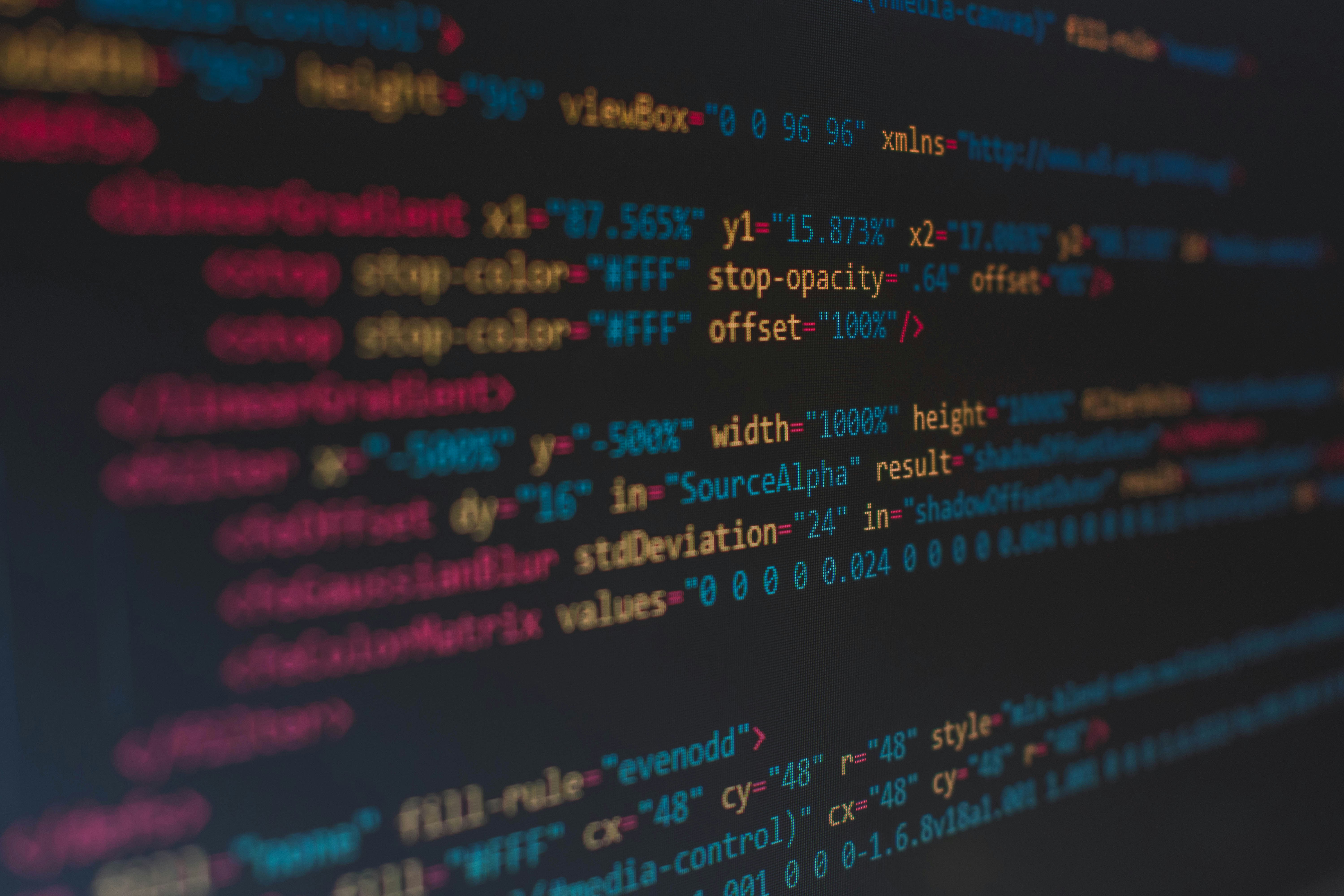

Matthew Richard Chen Wei Lee
---
title: "How I Linked a Smart Mirror to Any User Account with a Simple QR Code"
excerpt: "Covers the first-time linking flow, Firebase Auth, and QR-based device registration."
date: "2024-11-05"
slug: "qr-code-user-linking"
coverImage: "/assets/blog/qr-code-user-linking/cover.jpg"
ogImage:
url: "/assets/blog/qr-code-user-linking/cover.jpg"
author:
name: "Matthew"
picture: "/assets/blog/authors/matthew.png"
---
When I started building my Magic Mirror web app, I knew I wanted it to feel personal. That meant not just showing general data — but showing your calendar, your Spotify, your email. To make that happen, I needed a secure way to link any physical mirror to a specific user account — with no keyboard, no login screen, and no friction.
Here’s how I did it — with a little help from Firebase Auth and some QR code magic ✨
🔐 The Problem: How to Securely Link a Mirror to a User?
Most smart devices require painful setup: typing into tiny screens, managing Wi-Fi passwords, etc. I wanted something smoother — something like:
- On startup, the mirror shows a QR code.
- You scan it with your phone → redirected to my web app.
- You log in (or sign up) with Google.
- That mirror is now permanently linked to your account.
⚙️ The Flow in a Nutshell
- Mirror boots up and generates a unique
mirrorId(or loads a saved one). - It requests a one-time claim token from the backend.
- The mirror shows a QR code linking to something like:
https://magicmirror.app/claim?token=abc123 - On your phone, you scan the QR → go to the site.
- You log in with Firebase Auth.
- The backend links that
mirrorIdto your user ID in the database. - The mirror polls for confirmation and updates its config.
Boom — you're in. 🔗
🔐 Firebase Authentication
I chose Firebase for a few reasons:
- Super easy Google OAuth setup
- Secure and battle-tested
- No need to build my own auth system
Once the user logs in via Firebase, I grab their uid and call my backend API:
await fetch("/api/claim-mirror", {
method: "POST",
body: JSON.stringify({ token, uid }),
});